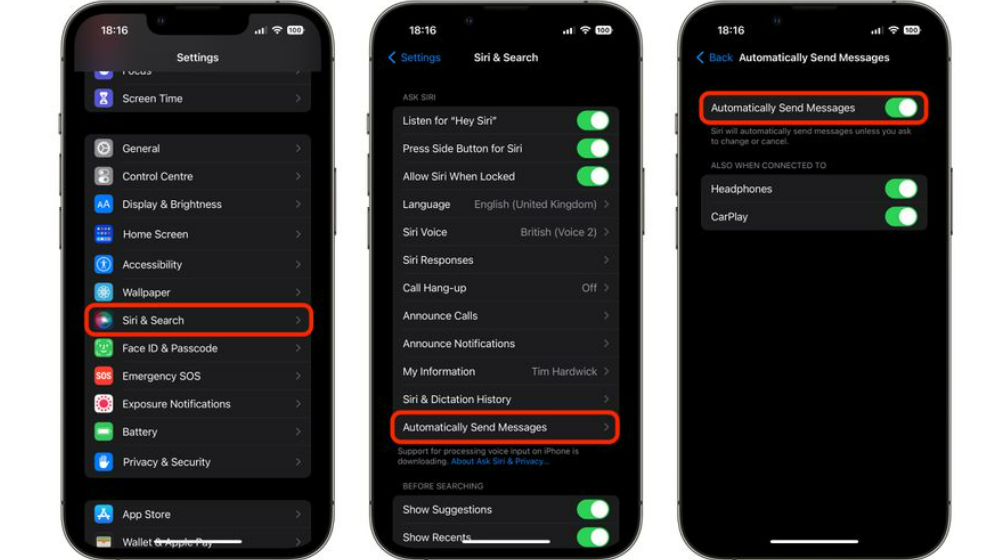Many of the updates that are made in iOS 16 are not publicized by Apple. Only the major updates were announced. One such hidden feature was to recover deleted messages in iOS 16. You can now switch to Dark Mode when you activate Focus in iOS 16. You can also unsend emails on your iPhone in iOS 16. Along with this, you can use the Safety Check feature if you ever feel threatened due to internal or domestic violence. But how can you make Siri send your messages without reading them back to you? Here is how to automate messages sent with Siri in iOS 16.
How to Automate Messages Sent With Siri in iOS 16?
You can now automate your messages sent through Siri. You won’t have to hear your entire message before you command Siri to send it. Here is how to automate messages sent with Siri in iOS 16.
- Go to Settings on your iPhone.
- Scroll down and tap on Siri & Search.
- Now, go to the bottom of the Ask Siri section.
- Tap on Automatically Send Messages.
- Simply tap on the toggle beside Automatically Send Messages. That’s it! Now all the messages that you will send with Siri won’t be read back to you. Also, read How to Lift Subjects From Images on the Web in iOS 16
How to Automate Messages Sent With Siri in iOS 16?
Also, read iOS 16 Lockdown Mode | Usage, Supported Devices and More
Wrapping Up
So now you know how to automate messages sent with Siri in iOS 16. You won’t have to hear your entire message before it is sent anymore. Though this was a safety feature, you can manually remove it in iOS 16. We will keep coming up with more updates in technology. Keep visiting Path of EX!
Δ