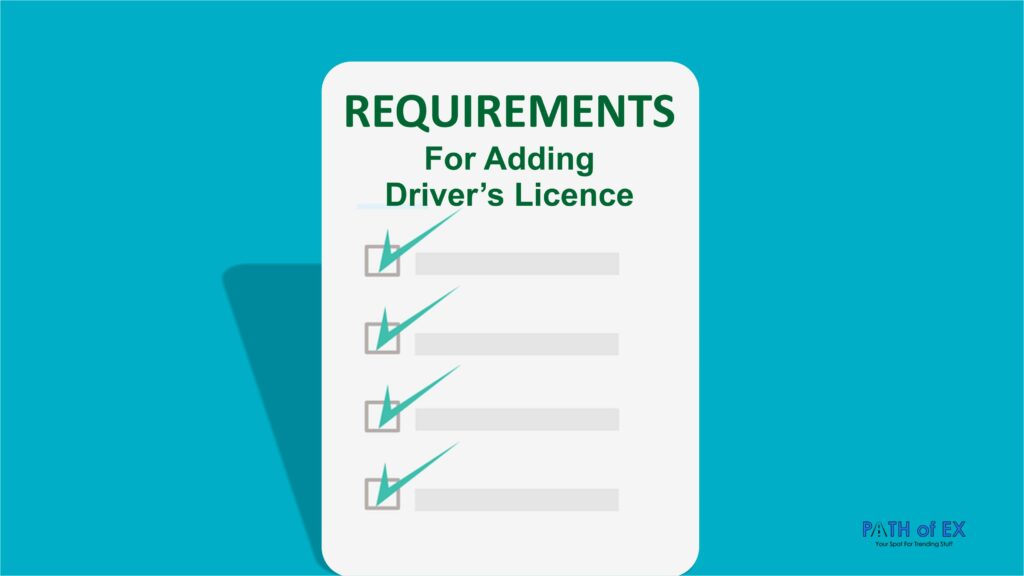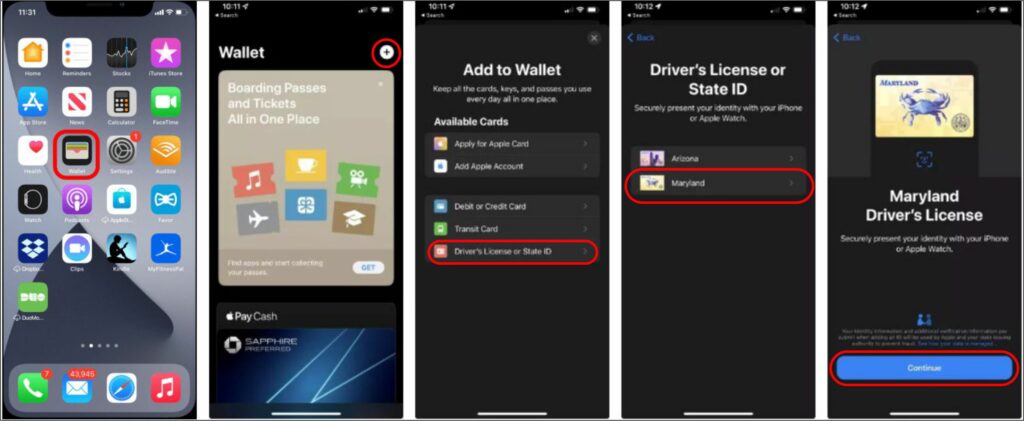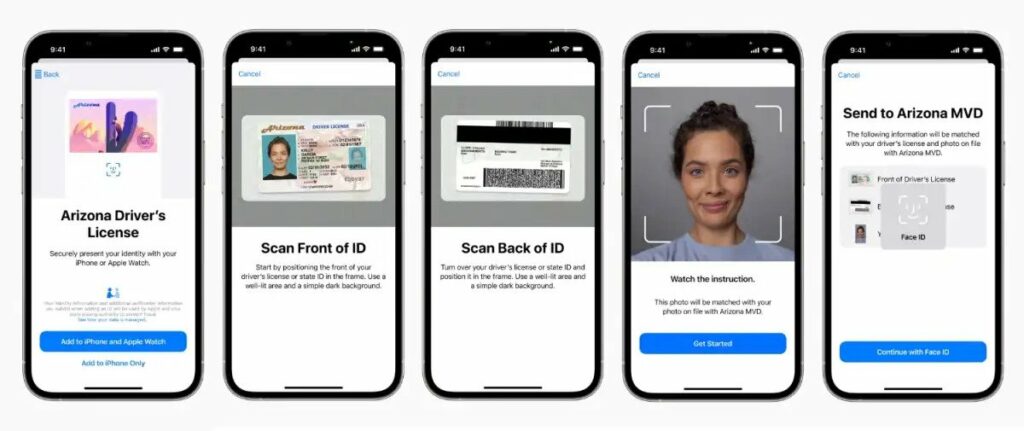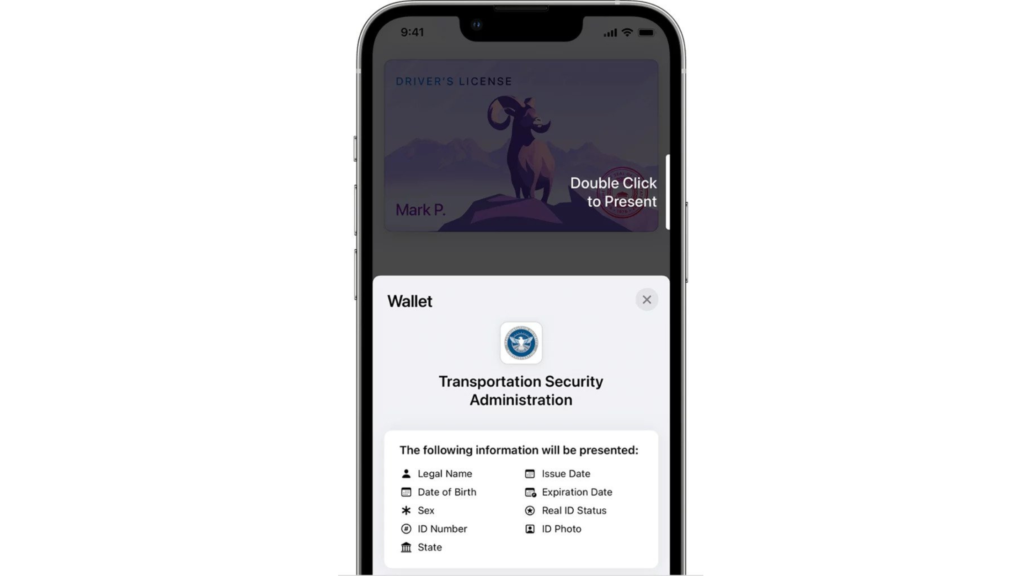Remember how we used to carry wallets, business cards, ID cards, and much more in our pockets? It led to forgetting one thing or the other. Personally, it has happened very frequently to me. But thankfully, smartphones (especially iPhones) have helped eliminate those peeping out and swollen pockets. Now while leaving home, all you have to remember is to carry your smartphones. Everything is stored in them! Let’s look into how to add driver’s license to Apple Wallet. I have explained the method step by step to make it more comfortable for you.
Basic Requirements to Add Driver’s License to Apple Wallet
Wait! Do not navigate to the method of how to add driver’s license to Apple Wallet without checking the list of requirements. Make sure you have everything as in the list below:
Check if your driving license is from participating state. iPhone 8 or later or Apple Watch Series 4 or later, with the latest version of iOS or watchOS.Face ID or Touch ID turned on.An Apple ID with two-factor authentication turned on.Your device region is set to the United States.
Also, read Why Apple Pay Services are Currently Unavailable? Here’s the Fix
How to Add Driver’s License to Apple Wallet on iPhone or Apple Watch?
Adding your license is not difficult, but you need to have everything mentioned on the requirements list above in check. Otherwise, it is not possible to add your license. Let us learn how to add driver’s license to Apple Wallet by following these few simple steps:
- Open the Wallet App on your iPhone 8 or later.2. Click on the + sign to add.3. Click Driver’s License.4. Select your State.
- Choose whether you want to add your license to your iPhone only or your Apple Watch as well.6. Scan the front side of your license and tap on Continue.7. Scan the back side of your license and tap on Continue.
- Start the process with your state issuing authority to confirm that it’s you.
Stand in front of a plain background and well-lit area.Take off all accessories like sunglasses, masks, hats et cetera.Hold your iPhone as steady as possible.Hold each movement until your iPhone vibrates.If a moment is not completed, simply tap Try a Different Movement.Authenticate with Face ID or Touch ID (If you use an accessibility feature, enter your passcode).If you receive a notification from the state issuing authority for any additional information, tap the notification and follow the onscreen instructions to complete the process.
That’s all! Now you know how to add driver’s license to Apple Wallet. Also, read Can You Get Cash Back With Apple Pay? If Yes, How?
How to Add Driver’s License to Apple Wallet?
Wrapping Up
If your state is not on the list of participating states. Do not worry, it is being updated gradually. Hopefully, you will get the feature soon. Adding your driving license will make your life simple. You do not need to carry the original licenses with you. Hence, the chances of getting it stolen or misplaced are lowered. And, I am sure you do not forget your iPhone as often as your wallet. If this article has helped you, do share the link with your friends and family so they can benefit from this amazing feature offered by Apple Wallet. To enjoy many hidden and secret features on your iPhone, keep surfing Path of EX.
Δ